Deploy to Posit Connect
Coffee and Coding
2025-07-17
Notes
- This is a brief overview
- Learn more in Posit Connect docs
- Press the ‘S’ key to see speaker notes
What and why?
- Host ‘content’ on ‘someone else’s computer’
- Server address: https://connect.strategyunitwm.nhs.uk
- Docs, apps, data, APIs, notebooks
- Control access, run on schedule
- All users see the same up-to-date content
SU examples
- NHP model project information (Quarto site)
- NHP tagged-runs table (scheduled Rmd) 🔒
- Renal evidence map (Shiny app)
- Evidence map data (Pin) 🔒
- Randomised coffee trials (API)
🔒 Login required.
Process overview
- Get a user account for our Posit Connect server.
- Write your code (push to GitHub ideally).
- Send file ‘bundle’ to the server.
- The server generates the content.
- Adjust content settings in the web interface (optional).
- Update your code and redeploy.
R demo
Simplified first-time approach (preferred):
- Authorise in RStudio: Tools > Global options > Publishing.
- Add
deploy.Rwithrsconnect::deploy*()call. - Run
deploy.RwithoutappIdargument. - Add deployed content ID as
appIdindeploy.R. - Update code, re-run
deploy.R.
Go to the source repo for this demo.
R demo
Example deploy.R for a Shiny app:
Find appID in ⚙️ Settings > Info > Content ID after it’s deployed for the first time.
R demo
Example deploy.R for a Quarto doc:
Or deployApp() to specify undetected appFiles.
Python demo
- Install rsconnect-python package
- Login to Connect server with
rsconnect-pythonin your terminal withrsconnect add --server https://connect.strategyunitwm.nhs.uk --api-key YOUR-CONNECT-API-KEY --name SU - Deploy your app, following Posit Connect documentation.
You will want a requirements.txt in the root of your folder capturing the package requirements - rsconnect gets annoyed if you don’t have one.
Python demo (2)
rsconnect deploy streamlit --name SU --entrypoint app.py .
streamlit: Type of app I am deploying - there are other options--name: Nickname that you gave the server when you logged in with the Connect server. You can check withrsconnect listin your terminal--entrypoint: Name of the file containing your app. Slightly more complicated with the APIs.: Files to include. I’m including all the files in my repo, otherwise the app will not run
Optional arguments:
--app-id: App ID on the Connect server, if you want to overwrite an existing deployment.--newif a fresh one
Web interface
There’s ‘open solo’, ‘logs’ and ‘more options’ buttons.
Panels under the ‘settings’ button are:
- Info: e.g. adjust name, get content (app) ID
- Access: protect with login, set vanity URL
- Schedule: set automated re-run schedule
- Vars: set environmental variables
⚠️ Share the direct URL, not the ‘admin view’ URL!
Web interface
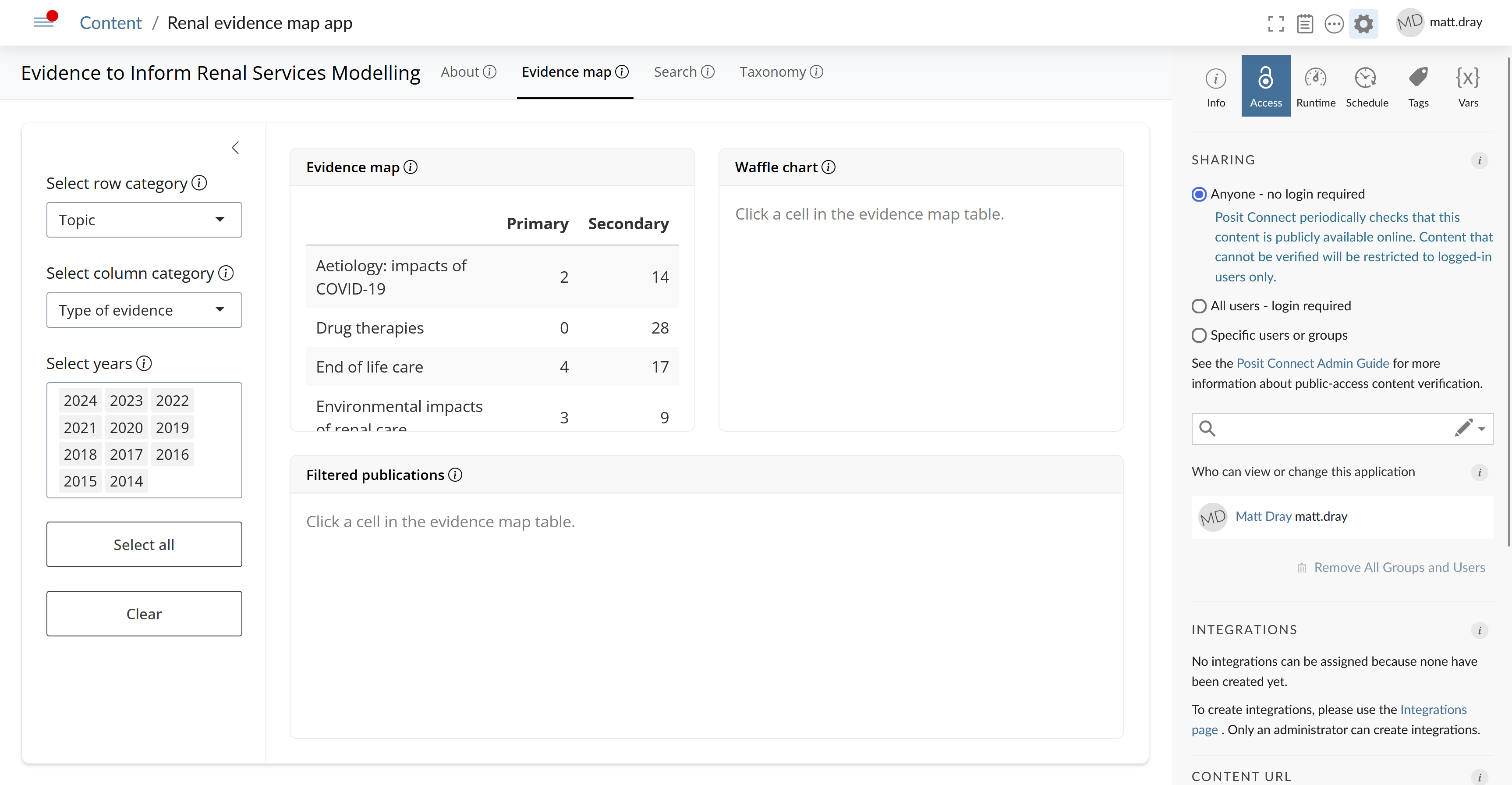
Web interface
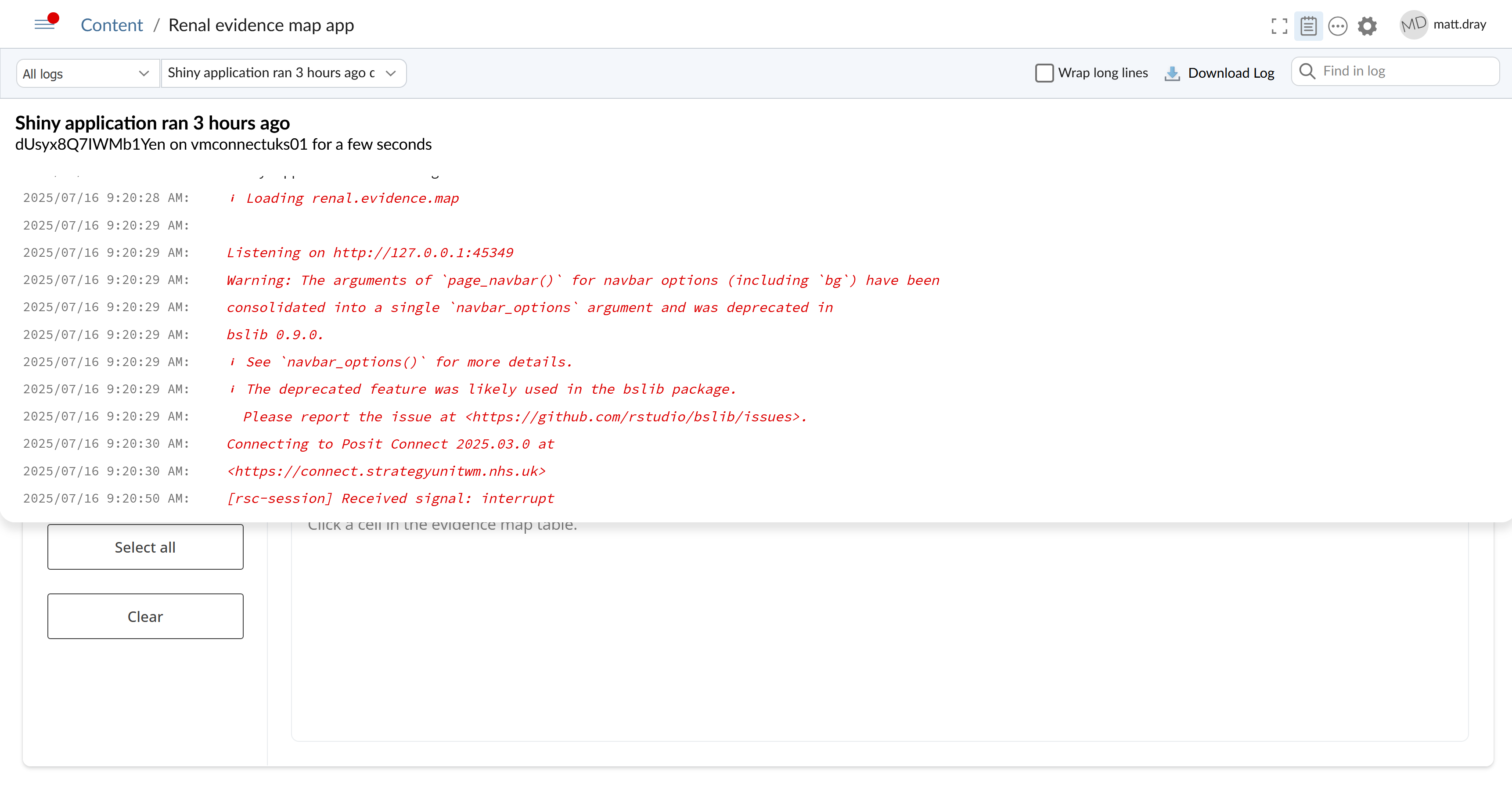
Bonus round
- Deploy via GitHub Action
- Deploy by button-press in RStudio
- Our recent server switch
- Your stories, questions, gripes
Learn more about The Strategy Unit